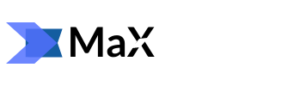In Google Analytics, a particular set of reports allow us to identify problems related to the nature of the content or the usability of the site.
They are valuable and intuitive to read when configured correctly.
I’m talking about flow reports.
These reports are present at multiple levels and declined for the specific subsection of the platform they refer to. Find them in:
- User flow (in “Public”)
- User flow (in “Acquisition> Social”)
- Event flow (in “Behavior> Events”)
- Goal flow (in “Conversions> Goals”)
- Behavior Flow (in “Behavior”)
To get started, we’ll jump right from “Behavior Flow.”
It is perhaps one of the complete flow reports, through which we learn the basics that will be useful to us for all the others.
The Topic Of This Post
- 1 How a flow report looks like
- 2 Other settings
- 3 Use the “Content Stream” report
How a flow report is made
A “flow” type report shows itself in a substantially different way than the others. Put aside graphs and tables; we find nodes and connections instead.
The whole report aims to overview the user’s navigation through the different pages (or different events, or goals, depending on the relationship we are in). Read from left to right, we observe subsequent interactions with our content.
Behavior Flow Report in Google Analytics
Main dimension
On the “Behavior Flow” report, we find on the left the node of the leading dimension. All other information presented depends on this. That could be your landing page, campaign, or country. Or (almost) any different size in Google Analytics, or web analytics, is the measurement, collection, analysis, and reporting of web data for understanding and optimizing the use of the web. When on which we intend to observe the traffic.
If you need to filter for a particular landing page, campaign, country, traffic source, or whatever, a simple filter will be applicable with little effort. The color of this node is white.
Page nodes
Moving to the right, we find the nodes relating to the pages. We first have the home page (the first seen by the user in his path) and follow all subsequent interactions. The color of these page nodes is green.
Connections
There are more or less marked lines between the different nodes, that is, the connections that allow identifying the path followed by the user’s page after page. The thickness of the lines connecting one node to the other indicates the volume of traffic moving between the two nodes.
Go out
Finally, each node has a red indicator relating to user outputs. That is, people who have abandoned navigation arrived at a specific interaction.
Other settings
Still, in the “Behavior Flow” report, we can act on:
- The type of display
- The level of detail
The choice of display type allows you to show on the report automatically grouped pages, events, pages, and events together or other variants configured tailored to our site.
The control on the level of detail, on the other hand, allows you to define the number of connections displayed in the graph, with a selector to drag to increase or reduce the number and make some passages more readable.
Use the “Content Flow” report.
Now let’s try to put into practice what is said on the “Content Flow” report. In this case, it is helpful to use the Google Analytics demo account, which allows you to draw on accurate data.
The questions to be answered in this report might sound like this:
- Which pages are viewed first?
- Are there any loops in the navigation?
- What do users do when they don’t find what they are looking for?
- What are the most used paths to reach the most critical content?
We then move to the “Behavior> Behavior Flow” report and change the node of the leading dimension to “Source / Medium.”
We filter only for the “google / organic” source/medium using the gear icon on the right. In the option “type of view,” we also choose “Pages grouped automatically.”
Filter the Behavior Flow Report in Google Analytics
The report cleans up, showing only the traffic that comes from Google through organic results. Organic results are lists of web page previews that appear due to the search engine algorithm and are not paid. We notice how, at the top, the most viewed page is “/ home.” By hovering the mouse over this node, we can read some additional information about the traffic passing through this page and the number of abandonments (also shown in red at the bottom right of the node).
By clicking with the left button on the node, we can:
- Highlight the traffic passing through this node. This option illuminates only the node in question and all previous and subsequent connections.
- Explore the traffic that has passed through this node. This option brings the node to the center and allows you to analyze previous or subsequent interactions.
- Explore the details of the group. Fundamental if the type of display “Pages grouped automatically” has been chosen and the node shows several pages grouped, for example, by category.
We, therefore, discover that the first interaction (per volume on a single page) after the home, for all users coming from Google, is the “/store.html” page, followed by “/store.html/quick view.” And so on, advancing interaction after interaction, making connections more and more subtle, therefore with less and less relevant volumes.
That’s is just a summary example of the power of flow reports. They often hear little mention, but they bring tremendous value to our analyzes.