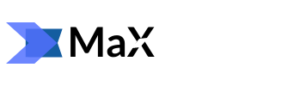If you are working with Google Workspace for Business, it is important that you secure its data appropriately. Obviously, emails, documents, and other items are the portal to nearly every item a person does online.
However, there are other factors that make backup email Google Workspace for Business account so vital. For example, security from online attacks that encrypt or delete the data and make users unable to access it. If you do not have a backup file in such an instance, the organisation could be in trouble.
Stay Alert and never let them happen! In this tutorial, we will discuss some G Suite backup techniques to make sure data availability in any disastrous situation.
Methods to Backup Email – Google Workspace for Business to Local Environment
In the following section, we are going to share two workarounds that we use for Google Workspace for business export email. So, let’s get started!
- Inbuilt Data Export Tool
- Use Smart Google Workspace Backup Software
#Approach 1: Use Data Export Tool – A Manual Way
Data Export, an inbuilt utility, comes with all Google Workspace subscription plans. It is used to download data items from G Suite services such as Gmail, Vault etc. This online tool can be operated by only super admins whose account must have existed for more than 30 days in G Suite. However, to use this utility, you have to fulfil some prerequisites.
- In Admin profile, enable 2SV (or Two-Step Verification) feature.
- Users should be 1000 or below it.
Note:- If the users are more than 1000, then contact the Support Center of Google.
Admin can easily find the Data Export tool under the Tools section. And export the data by clicking on the Start Export button.
Although, there are some downsides to Data Export Tool that make it unsuitable for exporting a large amount of data. Plus, it consumes time more than 72 hours to export live data from an organization’s Google Workspace for Business data on the system. Added to it, you cannot export the data from the selected user account.
#Approach 2: Impeccable Google Workspace Backup Tool – Automated Way
If you do not want to do any type of compromise with most crucial email data, then it is highly recommended to opt for automated Google Workspace Backup Software to backup Google Workspace emails. A highly reliable workaround for Google Workspace for business exporting email in a secure manner. Apart from emails, you are free to export a copy of contacts, calendars, and documents on the local system. It offers the following features that meet your exact needs.
Add Interval
It is an option used to export only desired Google Workspace email to a local system. To use this feature, enter a set of dates in Fromand To Afterwards, only those emails will be saved that lie between the mentioned timeline on desired offline location.
Delete After Download
A remarkable feature that deletes emails from the respective online folder after saving them on the on-premise location.
Include Folders
With this feature, one can simply add the folder(s) name in the text box and the tool will save a copy of mails from it.
Category
Here, you can opt for many items for the backup like emails, contacts, calendar, and documents.
Email Format
Under this section, one can select a file type and export the emails in the respective format. Four popular file types are offered by the software i.e., EML, PST, MSG, and MBOX.
Above all, the software takes the least amount of time to backup Google Workspace for Business data. All you need to do is download the tool and run it. After that, perform the following steps.
- First of all, you need to pick either Domain Users (for admin) or Single User.
- When you login as Domain Users, then create a CSV file that has a list of all users’ addresses and upload it.
- Now, choose any format to export emails to the local system. Here, you can select other features like Delete After Download, Select Category and so on.
- Provide a location to save the backup file by clicking on the Browse button. Afterwards, Hit Start to begin the actual backup email Google Workspace for Business process.
Once the process gets completed, navigate to the location that was selected during the backup procedure. Here, you will find the Google Workspace for Business email backup file.
Other Striking Feature of Tool-
- Tool can be operated by a single user or G Suite administrator.
- Export data from multiple users accounts in batch.
- Complete real-time data report of backup task.
- Facility to save the resultant file at any location.
Final Thoughts!
As we know, we cannot stop the potential online attacks. But, we can take preventive measures for it. And the first rule to protect data is to take backup of your G Suite account on a safe offline location. Therefore, we discussed two techniques to backup email Google Workspace for Business account.