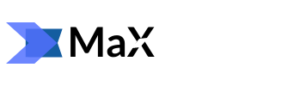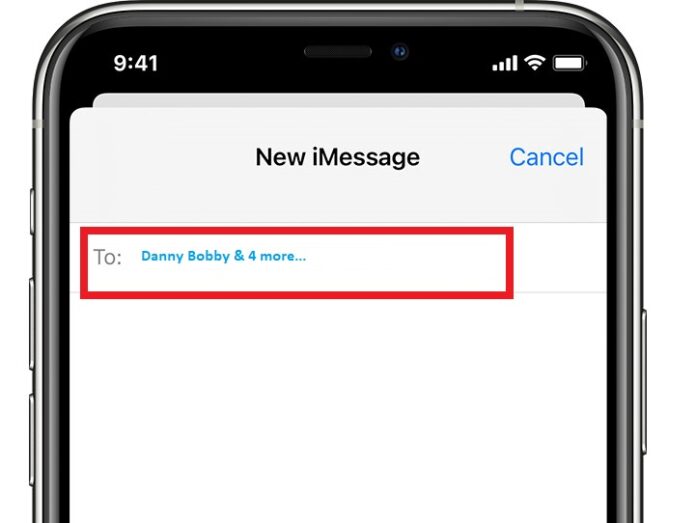If you have been added to a group chat without your consent or you no longer want to receive messages from a group chat you’ve lost interest in, it’s possible to leave the chat and stop getting those annoying notifications. In this article, I will show you how to leave a group chat you have been added to on your android or iPhone.
There are a few other types of group chats that you might have been added to on your mobile phone, in this article we’ll focus on how to leave a group text message on your mobile phone, it’s a totally different process from leaving a social group such as Facebook groups.
How to Leave a Group Chat on Your iPhone, iPad, or iPod touch
Anyone with an iPhone can create a group chat, there are two types of group chat messages on the iPhone messaging app, there is the iMessage and regular SMS/MMS, you can learn more about the difference between the chat types by clicking here. To leave a group text message on your iPhone there need to be three other people on the group thread and everyone needs to be using an Apple device
You can leave a group text message as long as there are three other people on the thread and everyone is using an Apple device, like an iPhone, iPad, or iPod touch. You can also mute notifications for certain group text messages. Here’s how to leave a group chat on iMessage.
How to Leave a Group Chat on iMessage

1. Open the messaging app on your iPhone iPad, or iPod touch and then tap on the group text message that you want to leave.
2. Next, tap the group profile icon that’s just at the top of the message thread.
3. Tap the info button, it’s an (i) icon just below the group icon.
4. Scroll down and then tap Leave this conversation. Viola! that’s how to leave a Group chat, so easy!
If the “Leave this conversation” button is greyed out, it’s probably because there are only three participants in the group chat, unfortunately, you won’t be able to leave the group chat. What you can do instead is mute the chat conversation.
How to mute a group text message (iPhone)
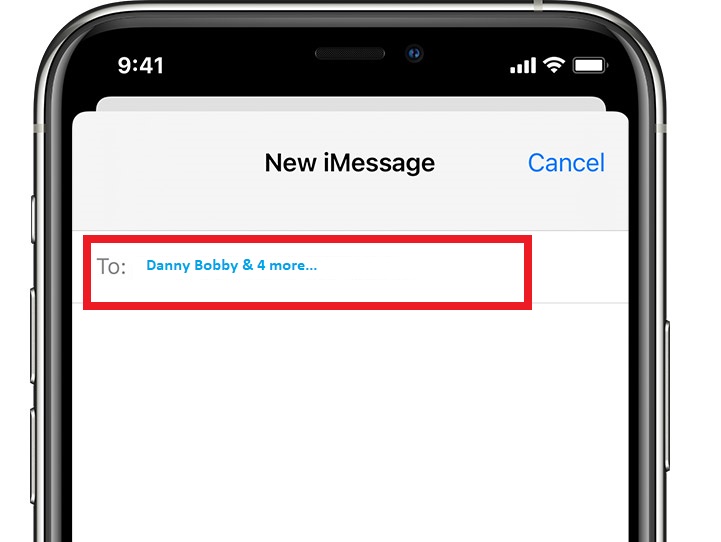
If it’s not possible for you to leave a group chat because there are only three participants, you can mute the conversation instead. Muting the conversation won’t stop the messages from being delivered to your phone, you just won’t get any alerts from that group chat.
1. Open the messaging app on your iPhone iPad, or iPod touch, and then tap on the group text message that you want to mute.
2. Next, tap the group profile icon that’s just at the top of the message thread.
3. Tap the info button, it’s an (i) icon just below the group icon.
4. Scroll down and then turn on Hide Alerts by toggling on the switch.
Another way to mute a group chat is by;
1. Open your list of messages conversations on your iPhone messaging app.
2. Swipe left over the group text message and then tap the Alerts button
3. You’ll see a crescent moon icon next to the conversation when Hide Alerts is on.
Don’t worry about turning on Hide Alerts, it only stops notifications for a specific group text message, you’ll still get notifications for other messages sent to your iPhone device iPad, or iPod touch.
How to leave a group Chat on Android
The group text features on the Andriod Messaging app are not as great as the iPhone’s or Facebook Messenger chat. If you have been added to a group chat on Android, you probably have tried to leave without success. Unfortunately, there isn’t a way to leave a group chat you have been added to if you are an Android user, although if you don’t mind, you can ask the group admin to remove you from the group text/chat.
There’s an alternative to leaving a group chat/text on Android, you could either mute the group chat/text notifications or just delete the group message thread.
To mute a group text in Android, follow these steps:
1. Open the messaging app on your android phone and then search for the group text/chat you’d like to mute.
2. Tap and hold the group conversation you want to mute.
3. Next, tap the Notifications tab at the bottom left of your android phone’s screen. You’ll see a little mute icon just next to the conversation. It’s a bell icon.