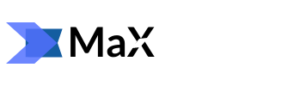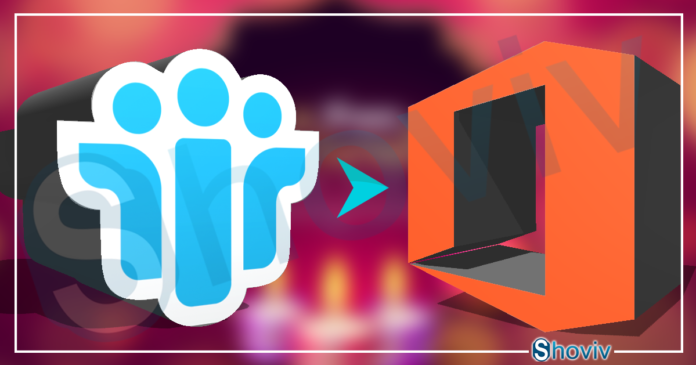In the 1990s and 2000s, Lotus Notes was a popular email client used by many organizations and individuals. But since then, its use has been significantly dropped for several reasons. In 2018, IBM finally sold Lotus to HCL Technologies (an Indian company), which enhanced the product but did not compete with complete platforms like Microsoft 365.
However, some companies still use Notes. In this article, we’ll look at some of the reasons to switch from Lotus Notes to Microsoft Office 365. After that, I’ll also describe a few solutions for Lotus Notes to Office 365 migration. So let’s elaborate:
Reasons to migrate from Lotus Notes to Office 365
1. Workplace
Shortly after purchasing IBM Notes, HCL announced that Lotus would stop developing cloud-based IBM SmartCloud Notes. So using Lotus Notes means that you need to access the Domino server platform.
2. License costs
The price of a license to take notes depends on many factors and is difficult to calculate, and also it is very costly. In addition, most companies that use Lotus Notes now have a platform that supports the same functionality, i.e. Microsoft Office 365.
3. Ease of migration
Although a few users use Notes as a mail server, many still maintain a platform to import special applications with unique workflows and forms, as these applications are very important for the day-to-day operations of the company’s management.
Migrating from a complete system such as Lotus Domino can be essential work. However, the fact that the concepts in Lotus Notes have equivalents in Microsoft 365 makes it easier to change the platform.
Applications developed in Lotus Notes can be easily replicated from SharePoint Online, a Microsoft 365 managing tool that manages documents, application sheets, workflows, views, and specific permissions.
4. User experience
The interface of the Lotus Notes client has become very outdated, and although the version of HCL Notes has improved this aspect a lot, the user experience and the design continue to be improved.
5. Navigation
Nowadays, every employee should easily connect to organizations’ applications from anywhere and using any device. Notes don’t provide any such type of facility, while Office 365 is designed for this.
Now, after discussing the reasons to migrate Lotus Notes to Office 365, we’ll move towards the ways for migration.
Ways to migrate Lotus Notes to Office 365
There are two ways for Lotus Notes migration to Office 365, one is a manual method, and the second is by using a third-party tool. Here we’ll describe both and start with the manual solution/free solution:
The manual Lotus Notes migration process consists of four steps:
1. NSF database file backup.
2. Create new user mailboxes in Office 365.
3. Configuring IMAP connections (TCP / IP ports) for user accounts.
4. Sync emails from Lotus Notes to Office 365 using an IMAP connection.
Backup Lotus Notes
Things can go wrong during the migration, so it is a good idea to back up your IBM Lotus Notes data by backing up NSF database files that contain information about users’ mailboxes. Backups are essential because they provide a restore option that you can use if the transfer process fails and the NSF files are corrupted.
Create mailboxes for Office 365 users
You must create a new mailbox for each user account you plan to migrate from Lotus Notes to Office 365. To make it easier to cross-check, ensure that all the information in the Office 365 user profile and Lotus Notes email client profiles is the same.
Enable IMAP ports for users
IBM Lotus Notes to Office 365 is manually migrated using the IMAP protocol, so you must enable TCP / IP ports for all users whose mailboxes need to be migrated to Office 365. To do this, follow these steps:
- Go to the Lotus Notes tab in the Domino Administrator.
- In Domino Admin, click the Configuration tab.
- Select the appropriate server file (or document).
- Go to the Ports tab, then Internet Ports, and click Mail.
- In the mail (IMAP) settings, change the TCP / IP port value status to Enabled (leave the default value for the TCP / IP port number to 143 because it appears to match the IBM Domino server)
- Click Save to apply your changes.
Make a connection to an IMAP connection
After enabling the TCP / IP ports on user accounts, it will be easy to connect via the IMAP connection in the IBM Lotus Notes email. Now you have successfully established a connection and can easily synchronize Lotus Notes email directly with Office 365.
The manual process may take a longer time than your expectation, depending on the amount of data.
Choose a professional tool for professional-type result
The manual method is a bit complicated and not suggested for non-technocrats. To ease the Lotus Notes to Office 365 migration, many vendors on the internet provide the third-party tool.
Below I’ve described a recommended and examined solution. The tool is evaluated in many complicated scenarios, and every time this tool has become a blessing for users.
Shoviv Lotus Notes to Office 365 migration tool
It is an advanced utility that comes with a convenient GUI that allows users to migrate Lotus Notes files into Office 365 mailboxes in a few steps and hastily.
Its convenient GUI makes this tool the first choice solution for everyone, even non-technocrats who have desired migration results.
The software has a unique Incremental export option that comes in handy to resume the migration process in case of interruption.
Also, the tool supports all versions of Lotus Notes and works effectively in all Windows Operating Systems. For a better understanding of the tool, you can use the free version.
Wrapping Up:
This write-up is about the migration from IBM Notes to Office 365. Here I’ve described two known solutions for migration. The manual method can be a hectic task for non-technocrats and also consumes a lot of time. For easy and quick migration, you can use the Shoviv Lotus Notes to Office 365 migration tool. At last, it depends on you what you choose. Whatever you will choose, choose as per your requirements and ease.